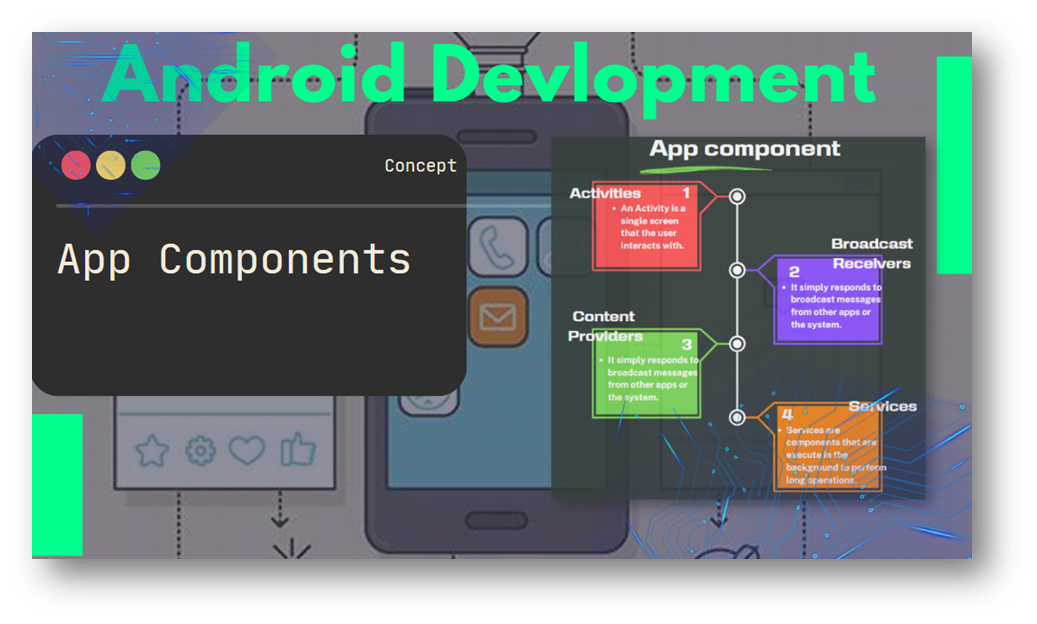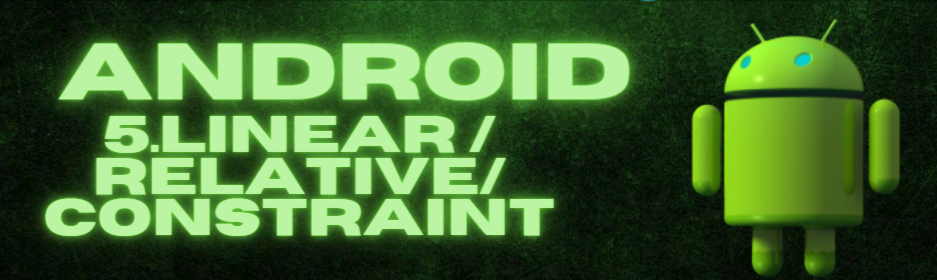
Which of the Android layouts Linear vs Relative vs Constraint is better?
As a developer for Android, it’s important to choose the right layout for your app. Android offers different layout options, each with unique strengths and use cases. This blog will compare and contrast three popular layout types: Linear, Relative, and Constraint. Our goal is to help you make an informed decision on which layout is best for your app development needs.
1.LinearLayout
The LinearLayout layout is a simple and easy-to-grasp layout that organizes its child views either in a horizontal or vertical linear fashion. It’s ideal for uncomplicated UI designs that require views to be arranged in a linear sequence.
Pros:
- Efficient and lightweight for straightforward UIs.
- Simple to implement and comprehend.
- Supports the weight attribute to distribute space proportionally among child views.
Cons:
- Limited flexibility in intricate UI designs.
- Nesting multiple LinearLayouts can result in deep view hierarchies, which can affect performance.
2.RelativeLayout:
RelativeLayout allows you to position child views relative to one another or the parent view. This layout is suitable for creating complex UIs where views need to be positioned relative to specific anchors.
Pros:
- Flexibility in positioning views relative to each other.
- Helps avoid nested layouts, which can improve performance.
- Ideal for responsive UI designs.
Cons:
- Can become cumbersome when dealing with numerous views and complex hierarchies.
- May require trial and error to achieve the desired layout.
3.ConstraintLayout
ConstraintLayout is a versatile and powerful layout introduced in recent Android versions. It allows you to create flexible, responsive, and flat view hierarchies using constraints to define the relationships between views.
Pros:
- Highly flexible and efficient for complex UI designs.
- Reduces view hierarchy and improves performance.
- Offers design tools in Android Studio for visual layout creation.
Cons:
- Steeper learning curve compared to LinearLayout and RelativeLayout.
- Debugging constraints can be challenging for beginners.
Which Layout is Better?
There is no definitive answer to which layout is better, as the choice depends on your app’s specific requirements and complexity.
- Use LinearLayout when you have a simple, linear arrangement of views, such as a list of items or a row of buttons.
- Choose RelativeLayout when you need to create complex UIs that require views to be positioned relative to each other or specific anchors.
- Opt for ConstraintLayout when you want a versatile, responsive layout that allows you to create sophisticated UIs without nesting views excessively.
Best Practices:
- Avoid deep view hierarchies, as they can negatively impact performance. Use ConstraintLayout to flatten the hierarchy and improve rendering speed.
- Leverage layout editor tools in Android Studio to visualize and optimize your layouts.
- Test your layouts on different devices and orientations to ensure proper responsiveness.
Conclusion:
The choice of layout in Android development depends on your app’s specific design requirements and complexity. LinearLayout, RelativeLayout, and ConstraintLayout each have their strengths and use cases. For simple and straightforward UIs, LinearLayout can be a suitable choice. For more complex and responsive layouts, RelativeLayout and ConstraintLayout offer powerful solutions.
Experiment with different layouts and tools to find the best fit for your app. As you gain experience, you’ll develop a better understanding of when to use each layout and how to optimize them for an excellent user experience. Happy layout designing!