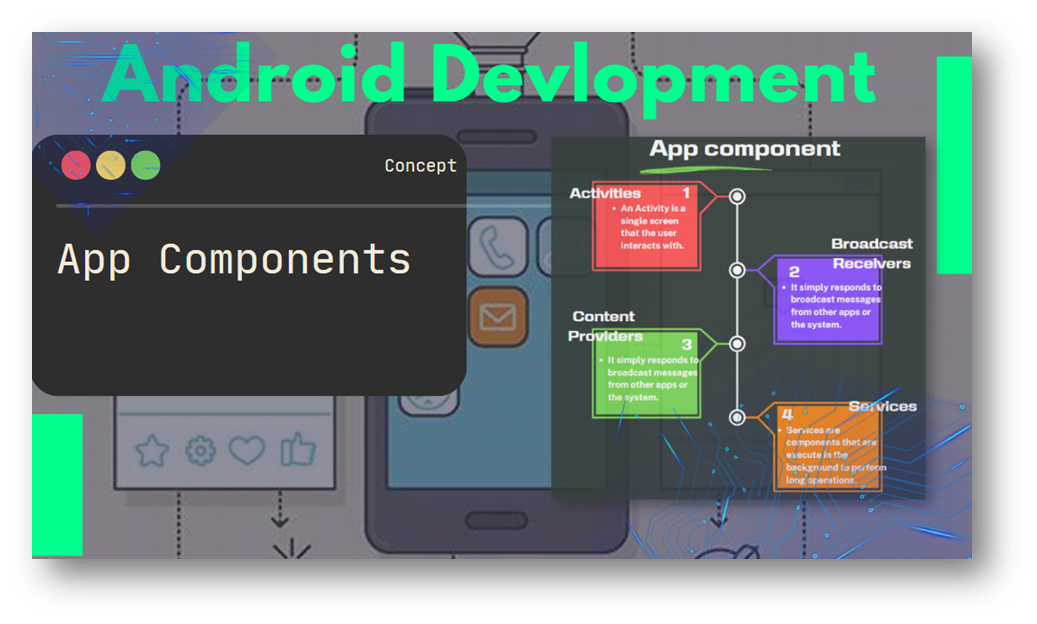WebView in Android: A Window to the Web
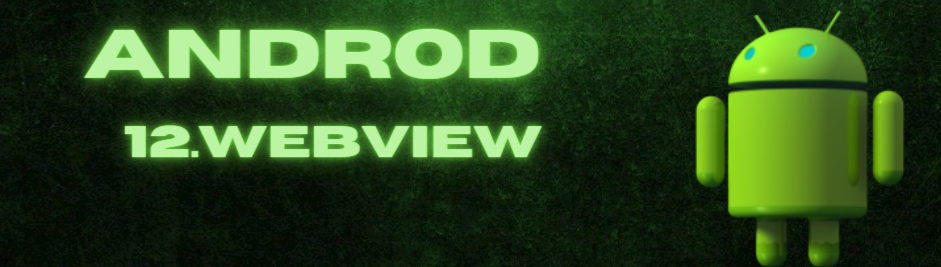
In the world of modern mobile app development, it’s common to integrate web content seamlessly into native applications. One powerful tool that enables this integration is the WebView in android.
Table of Contents
What is WebView?
WebView is an essential component in Android that allows developers to embed web content (HTML, CSS, and JavaScript) directly within their native applications. It acts as a mini web browser, providing the ability to display web pages, load remote URLs, and execute JavaScript code—all from within the confines of an Android app.
Implementing WebView in Android
Integrating WebView in your Android app is a straightforward process. Follow these steps:
1.Add the WebView to your layout XML:
<WebView
android:id="@+id/webView"
android:layout_width="match_parent"
android:layout_height="match_parent" />
2. Load a Web Page in Your Activity/Fragment:
class MyWebViewActivity : AppCompatActivity() {
private lateinit var webView: WebView
override fun onCreate(savedInstanceState: Bundle?) {
super.onCreate(savedInstanceState)
setContentView(R.layout.activity_webview)
webView = findViewById(R.id.webView)
webView.settings.javaScriptEnabled = true
// Load a web page
webView.loadUrl("https://www.example.com")
}
override fun onBackPressed() {
// Handle back navigation within the WebView
if (webView.canGoBack()) {
webView.goBack()
} else {
super.onBackPressed()
}
}
}
3. Customize WebView Settings (Optional):
val webView: WebView = findViewById(R.id.webView) // Enable JavaScript webView.settings.javaScriptEnabled = true // Customize WebView behavior webView.settings.loadsImagesAutomatically = true webView.settings.useWideViewPort = true webView.settings.domStorageEnabled = true // Other settings as needed
4. Handle WebView Interactions (Optional):
webView.webViewClient = object : WebViewClient() {
override fun onPageStarted(view: WebView?, url: String?, favicon: Bitmap?) {
// Page loading started
}
override fun onPageFinished(view: WebView?, url: String?) {
// Page loading finished
}
override fun onReceivedError(view: WebView?, request: WebResourceRequest?, error: WebResourceError?) {
// Handle page loading errors
}
}
Security Considerations
- Enable JavaScript Safely: Only enable JavaScript if required for your app’s functionality. Avoid loading untrusted web content with JavaScript enabled.
- Use Secure Connections: Always load web content over secure HTTPS connections to ensure data integrity and security.
- Keep WebView Updated: Regularly update your app to the latest Android versions to benefit from WebView security patc