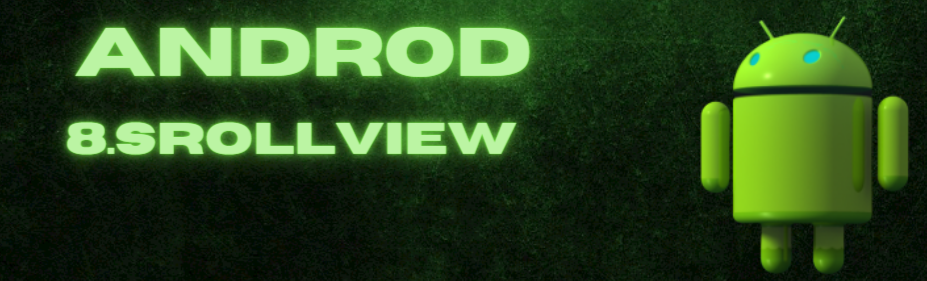
Android ScrollView: Navigating the Digital Seas
Android ScrollView is a useful tool for navigating through large amounts of content on mobile apps. Learn about its implementation and best practices in this blog post.
Table of Contents
What is Android ScrollView?
The ScrollView widget/viewgroup enables smooth vertical scrolling of a single child view within a layout, making it easier to access content beyond the screen boundaries. It’s great for lengthy forms, lists, or articles.
It can only have one direct child, but if you want to add multiple views, you can make the direct child a ViewGroup, such as a LinearLayout, and place additional views within it.
Implementing ScrollView
Adding a ScrollView to your Android application is a simple process. You can achieve this either by programmatically in Java/Kotlin or by utilizing XML layout files.
<ScrollView android:layout_width="match_parent" android:layout_height="match_parent"> <LinearLayout android:layout_width="match_parent" android:layout_height="wrap_content" android:orientation="vertical"> <!-- Your content here --> </LinearLayout> </ScrollView>
programmatically:
val scrollView = ScrollView(context) val linearLayout = LinearLayout(context) linearLayout.orientation = LinearLayout.VERTICAL // Add your content views to the LinearLayout // linearLayout.addView(yourViews) scrollView.addView(linearLayout)
Working with Nested Views
The ScrollView can host only one direct child view. Therefore, it’s essential to use a layout container (e.g., LinearLayout, RelativeLayout, etc.) within the ScrollView to hold multiple child views. The ScrollView will then allow you to scroll through the entire content within that container.
However, it’s important to use ScrollView judiciously, especially when it comes to nested ScrollView. Nesting ScrollViews can lead to usability issues and performance problems, as it may cause conflicts in touch handling and scrolling behavior. If you find yourself needing to nest ScrollView, consider redesigning your layout or using alternative solutions like RecyclerView or NestedScrollView (which handles nested scrolling more efficiently).
Example
Let’s take a look at an example for scrolling through multiple views.
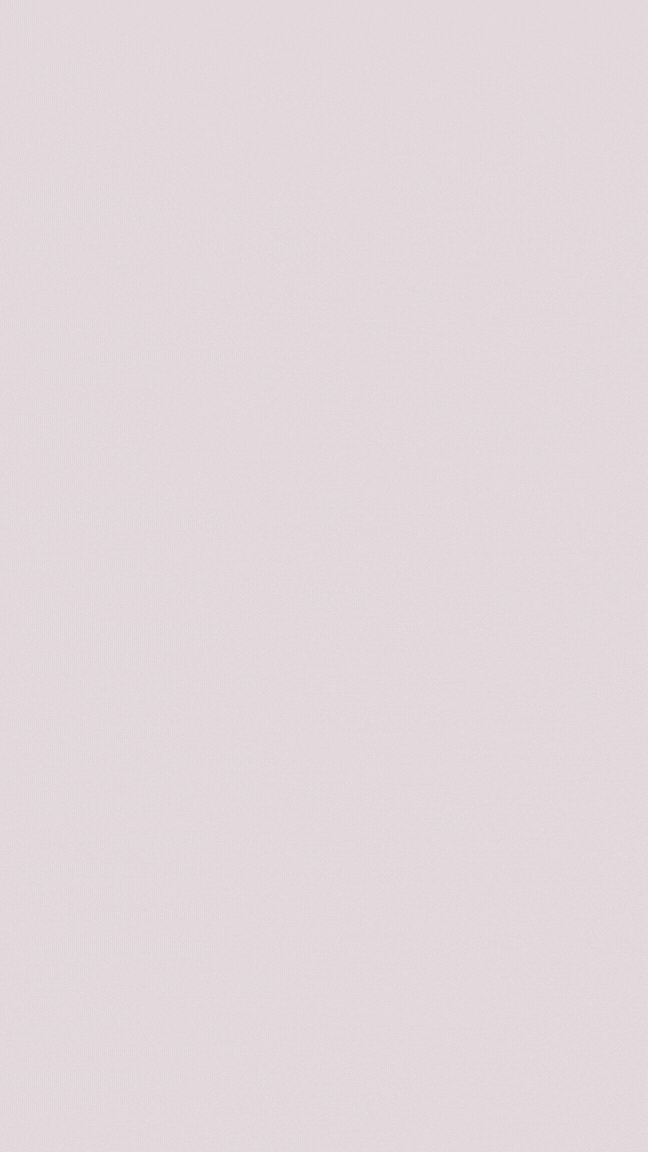
Include the following code in your layout XML file.
<?xml version="1.0" encoding="utf-8"?>
<androidx.constraintlayout.widget.ConstraintLayout xmlns:android="http://schemas.android.com/apk/res/android"
xmlns:app="http://schemas.android.com/apk/res-auto"
xmlns:tools="http://schemas.android.com/tools"
android:layout_width="match_parent"
android:layout_height="match_parent"
tools:context=".MainActivity">
<ScrollView
android:id="@+id/scrollView2"
android:layout_width="0dp"
android:layout_height="wrap_content"
android:fillViewport="false"
app:layout_constraintEnd_toEndOf="parent"
app:layout_constraintStart_toStartOf="parent"
app:layout_constraintTop_toTopOf="parent">
<LinearLayout
android:layout_width="match_parent"
android:layout_height="match_parent"
android:orientation="vertical">
<TextView
android:id="@+id/loginscrn"
android:layout_width="wrap_content"
android:layout_height="wrap_content"
android:layout_gravity="center"
android:layout_marginTop="80dp"
android:text="ScrollView"
android:textSize="25dp"
android:textStyle="bold" />
<Button
android:layout_width="wrap_content"
android:layout_height="wrap_content"
android:layout_gravity="center"
android:layout_marginTop="60dp"
android:text="Button One" />
<Button
android:layout_width="wrap_content"
android:layout_height="wrap_content"
android:layout_gravity="center"
android:layout_marginTop="60dp"
android:text="Button Two" />
<Button
android:layout_width="wrap_content"
android:layout_height="wrap_content"
android:layout_gravity="center"
android:layout_marginTop="60dp"
android:text="Button Three" />
<Button
android:layout_width="wrap_content"
android:layout_height="wrap_content"
android:layout_gravity="center"
android:layout_marginTop="60dp"
android:text="Button Four" />
<Button
android:layout_width="wrap_content"
android:layout_height="wrap_content"
android:layout_gravity="center"
android:layout_marginTop="60dp"
android:text="Button Five" />
<Button
android:layout_width="wrap_content"
android:layout_height="wrap_content"
android:layout_gravity="center"
android:layout_marginTop="60dp"
android:text="Button Six" />
<Button
android:layout_width="wrap_content"
android:layout_height="wrap_content"
android:layout_gravity="center"
android:layout_marginTop="60dp"
android:text="Button Seven" />
<Button
android:layout_width="wrap_content"
android:layout_height="wrap_content"
android:layout_gravity="center"
android:layout_marginTop="60dp"
android:text="Button Eight" />
<Button
android:layout_width="wrap_content"
android:layout_height="wrap_content"
android:layout_gravity="center"
android:layout_marginTop="60dp"
android:text="Button Nine" />
</LinearLayout>
</ScrollView>
</androidx.constraintlayout.widget.ConstraintLayout>
HorizontalScrollView
Scroll view supports vertical scrolling only. For horizontal scrolling, use HorizontalScrollView instead.
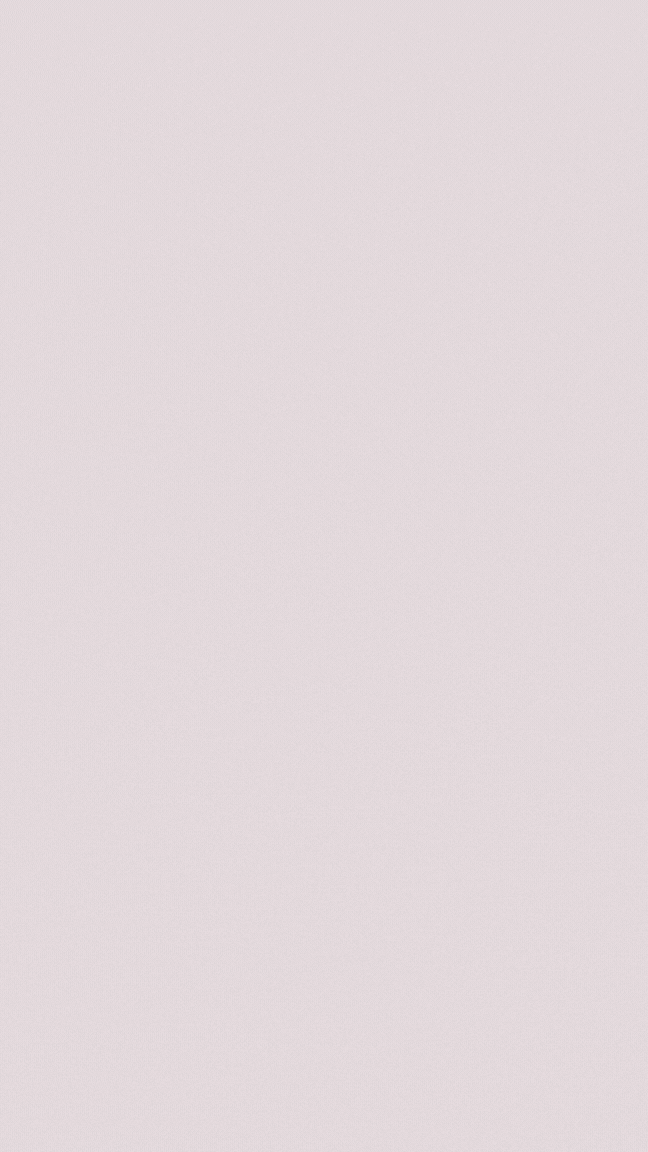
<?xml version="1.0" encoding="utf-8"?>
<androidx.constraintlayout.widget.ConstraintLayout xmlns:android="http://schemas.android.com/apk/res/android"
xmlns:app="http://schemas.android.com/apk/res-auto"
xmlns:tools="http://schemas.android.com/tools"
android:layout_width="match_parent"
android:layout_height="match_parent"
tools:context=".MainActivity">
<HorizontalScrollView
android:id="@+id/horizontalScrollView"
android:layout_width="0dp"
android:layout_height="wrap_content"
android:fillViewport="true"
app:layout_constraintEnd_toEndOf="parent"
app:layout_constraintStart_toStartOf="parent"
app:layout_constraintTop_toTopOf="parent">
<LinearLayout
android:layout_width="match_parent"
android:layout_height="match_parent"
android:layout_marginTop="150dp"
android:orientation="horizontal">
<Button
android:layout_width="wrap_content"
android:layout_height="wrap_content"
android:text="Button One" />
<Button
android:layout_width="wrap_content"
android:layout_height="wrap_content"
android:text="Button Two" />
<Button
android:layout_width="wrap_content"
android:layout_height="wrap_content"
android:text="Button Three" />
<Button
android:layout_width="wrap_content"
android:layout_height="wrap_content"
android:text="Button Four" />
<Button
android:layout_width="wrap_content"
android:layout_height="wrap_content"
android:text="Button Five" />
<Button
android:layout_width="wrap_content"
android:layout_height="wrap_content"
android:text="Button Six" />
</LinearLayout>
</HorizontalScrollView>
</androidx.constraintlayout.widget.ConstraintLayout>
Performance Considerations
Using a ScrollView introduces an overhead, as the entire content is loaded into memory, even if it is not currently visible on the screen. Therefore, when dealing with a large amount of content, be mindful of performance implications. For instance:
- Lazy Loading: If your content is fetched dynamically, consider loading only the visible portion of the content and fetching additional content as the user scrolls further down.
- Recycling Views: If you have a list of items, consider using RecyclerView instead, as it efficiently recycles views that are no longer visible.
Customization and Styling
Android ScrollView offers various attributes for customization and styling, allowing you to tailor the scrolling experience to match your app’s design:
- android:scrollbars: You can enable or disable vertical and horizontal scrollbars using this attribute.
- android:fadeScrollbars: Specifies whether the scrollbars fade out when not in use.
- android:scrollbarSize: Adjusts the size of the scrollbars.
- android:scrollbarStyle: Changes the appearance of the scrollbars (e.g., inside overlay, inside inset, or outside overlay).
- android:scrollbarThumbVertical: Allows you to set a custom drawable as the vertical scrollbar thumb.
Conclusion
Android ScrollView enables easy vertical scrolling in apps, improving navigation. Proper implementation and adherence to best practices ensures accessibility to app content. Learn more about creating user-friendly apps with Android ScrollView.